We already discussed installing Android and Windows on Raspberry Pi. We know Raspbian is the official Linex-based operating system for Raspberry Pi. In this tutorial, we will install popular Linux OS Ubuntu on Raspberry Pi 4. The same steps are applicable to Raspberry Pi 3, 2, and zero.
Running an Ubuntu on Raspberry Pi gives you a rich experience and updated software. Also, if you work with ROS (Robot Operating System), then you know that the main supported OS is Ubuntu.
Material Required Ubuntu Raspberry pi 4
| Hardware | Quantity |
| Memory Card 16GB + | 1 |
| Raspberry Pi 4 | 1 |
| Mouse | 1 |
| Keyboard | 1 |
| Adaptor | 1 |
| HDMI Monitor | 1 |
| SD Card Reader | 1 |
| Software | Links |
| Ubuntu | http://cdimage.ubuntu.com/ubuntu-server/daily-preinstalled/current/HEADER.html |
| Etcher | https://www.balena.io/etcher/ |
| Winrar | https://www.win-rar.com/start.html?&L=0 |
Software Setup
- Download and install the Winrar software from the above link. This WinRAR software is free and light in size.
- Download the Ubuntu Rar file. After downloading, extracts it with WinRar software and you will get an ubuntu ISO file.
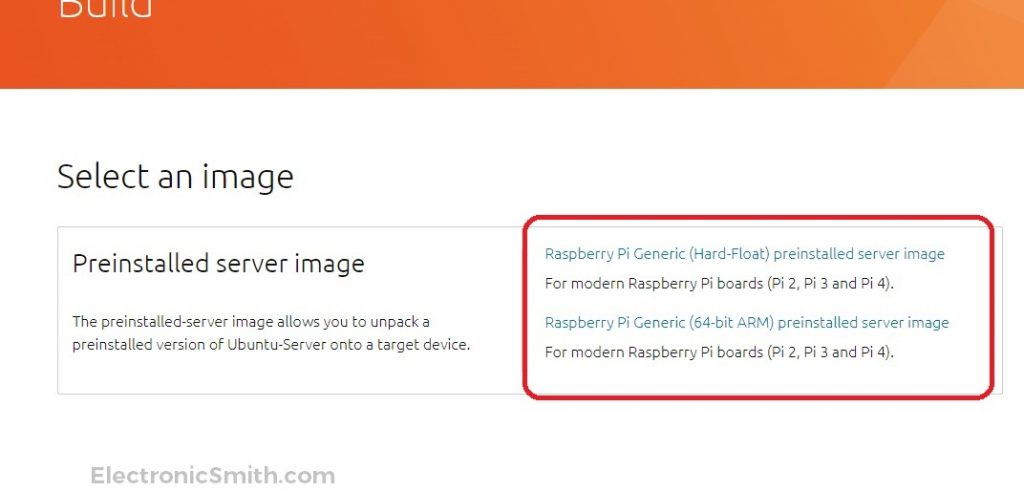
- Go to the official Etcher website (link in the software table) and download the Etcher file, install, and open it.
Steps to Install Ubuntu
- Insert your SD card in the SD card reader and connect it to the computer. Open Etcher software and click on the ‘select image’ option, a new window will popup.

- Navigate to your Ubuntu ISO file that you extract using WinRar Software and open it.

- Select the right SDcard and then click on ‘flash’. It is important to select the correct device.

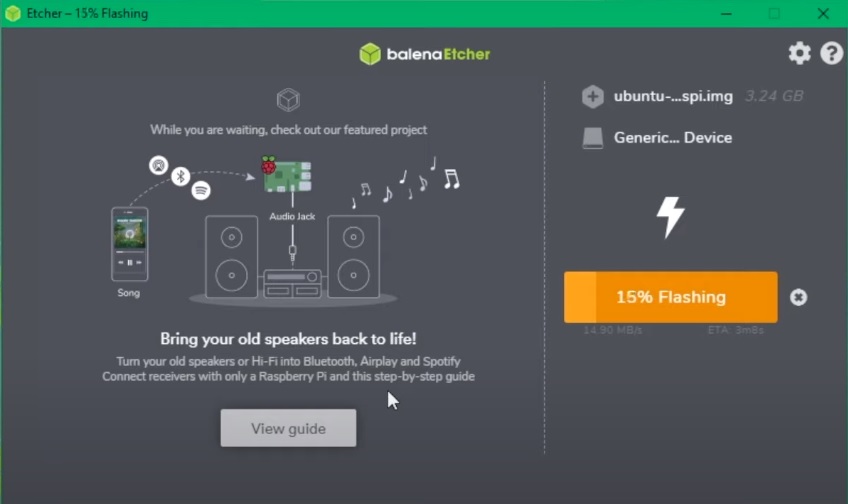
- BalenaEtcher will automatically format your SD card and burn the ISO file. It will take some time and then, install the Ubuntu Raspberry Pi.
- Raspberry Pi Ubuntu is now ready to boot. Safely remove the SD card and insert it in Raspberry Pi. Connect Screen, mouse, and keyboard. then, power the Raspberry Pi.

- The default password of the Raspberry Pi Ubuntu server is ubuntu. You will get an option to reset the new password.
Default username and password. Login: ubuntu password: ubuntu

Ubuntu Raspberry Pi 4 Setup
Ubuntu is successfully installed on Raspberry Pi. Now you can enable and remotely control it using the VNC server.

