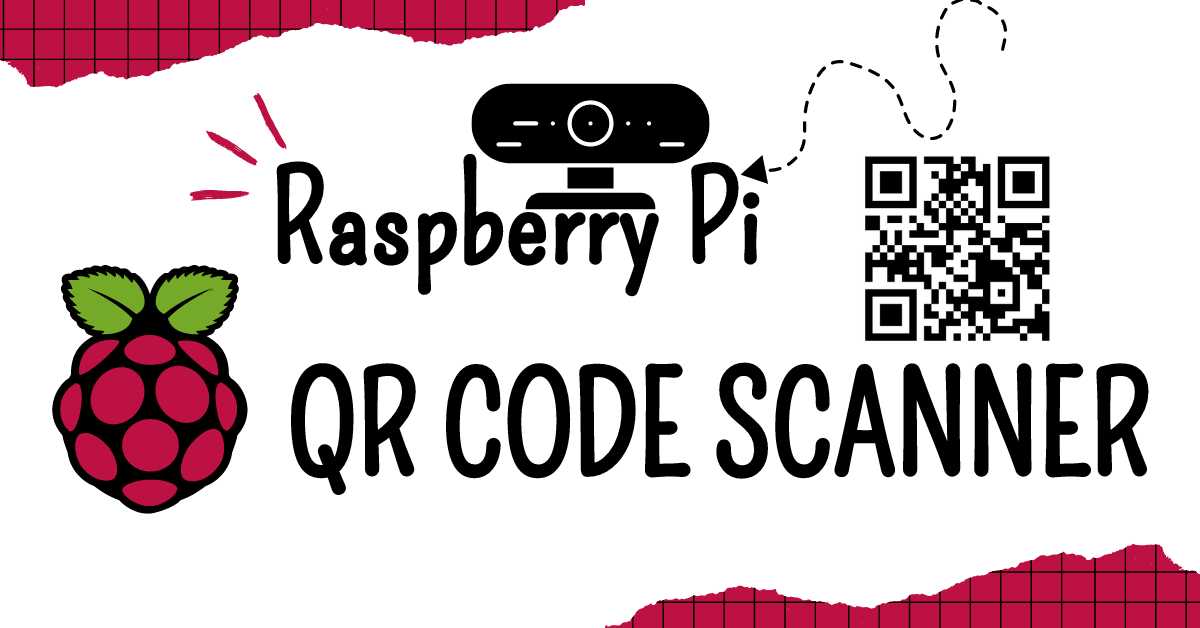Have you ever thought of creating your own Raspberry Pi QR code scanner? Whether you are a student who is willing to create a QR code scanner as your school or college project or anyone who just wants to test their electrical knowledge by creating a hands-on project. This will be a good kickstart for expanding your knowledge by creating more and more complex projects.
QR codes are similar to barcodes, as they are also capable of encoding data in the form of black and white squares. QR or Quick Response Codes are available almost everywhere in our modern world. This is because the QR codes are not easy to decode and are fast as well as secure. With fast we meant to say these QR codes can be used for redirecting to a website or hiding any information.
The process of creating your own QR code scanner from scratch is kind of a complex process and requires deep knowledge and concentration. In today’s tutorial, we have shared a clear and concise step-by-step guide for creating a QR code scanner from scratch. So without wasting any time let’s get started. Let us have a look at the requirements for creating a QR code scanner:
Requirements For Creating A QR Code Scanner
To create a QR code scanner with the help of Raspberry Pi we need some of the things which are needed to be arranged before we start working on it, let’s have a look at the requirements:
| Requirements | Quantity |
| Raspberry Pi 4 Model b | 1 |
| Raspberry Pi Camera Module | 1 |
| Best-quality printed circuit board(PCB) | 1 |
| Micro SD card | 1 |
| Power supply | 1 |
| Monitor | 1 |
| HDMI cord | 1 |
| Mouse and keyboard | 1 each |
That’s all in the requirements for creating a QR scanner using the Raspberry Pi. Let us now have a look at the process of designing or building our own PCB board using PCBWay’s quality services.
Designing Your Own Customized Printed Circuit Board

For designing our own PCB board we will need PCB designing software like Eagle, KiCad, or EasyEDA which will help us in designing the PCB layout efficiently. For designing the layout you only have to place the required components on the PCB design and then you have to route the connections.
After that, you have to add the necessary connectors for the Raspberry Pi and the camera module also ensure that the PCB size and dimensions fit your requirements. Once you design the layout of your printed circuit board export the Gerber files from your PCB design software and then Go to PCBWay.com and then create an account.
Then you have to upload the exported Gerber files as well as select the required specifications for your printed circuit board. Once you upload the Gerber files and select the required specifications it’s time to Place the order and make the payment.
Hardware Set up OF The Raspberry Pi QR Code Scanner
The hardware setup of the Raspberry Pi QR code scanner constitutes flashing of the micro-SD card with the new version of Raspberry Pi. Once the Micro-SD Card is flashed now you can insert the micro-SD card into your Raspberry Pi. After that you have to make sure that the Raspberry Pi is connected to a Monitor.
Also, the different peripherals like the keyboard, mouse, and Pi Camera are installed in the correct slot. It is needed to be made sure that the Pi camera module is connected to the ribbon cable in the correct way. Once you are done with all these connections all you have to do now is to plug in a USB-C cable to provide power to the system.
Then you will be taken to the welcome screen after which you can see an internet connection button, tap on the wifi symbol to connect the system with the internet connection. Then open up the Raspberry Pi Configuration menu. In this menu enable the camera from the Interfaces tab, After enabling the camera you have to reset the Raspberry Pi.
That is all in the hardware setup of the Raspberry Pi QR code scanner, let us now have a look at the software setup of the scanner:
Install The OpenCV
We will use our QR system code and the amazing Open-CV program to make this happen. Open-CV is an enormous resource for real-time computer vision and image processing. We will type and enter the lines provided below into the Raspberry Pi Terminal in order to install it. There is a black button available on the upper left corner of the screen that can be used to launch a new terminal.
We are going to type and enter the lines below in the Terminal. To proceed with the installation, enter | Y | when prompted and hit Enter. It should just take a few minutes to install each item. The majority of the lines in this example begin with | sudo |, indicating that each line will execute with administrator rights. This is how all of the current packages are installed and updated to the setup.
sudo apt-get update
Then you have to install the dependencies required for installing OpenCV
sudo apt-get install python3-opencvsudo apt-get install libqt4-test python3-sip python3-pyqt5 libqtgui4 libjasper-dev libatlas-base-dev -ypip3 install opencv-contrib-python==4.1.0.25sudo modprobe bcm2835-v4l2
After installing the dependencies which are required to install OpenCV, we will now run the Python code to use our own QR code scanner. The code is as follows:
import cv2
# set up camera object
cap = cv2.VideoCapture(0)
# QR code detection objectdetector = cv2.QRCodeDetector()
while True:
# get the image
_, img = cap.read()
# get bounding box coords and data
data, bbox, _ = detector.detectAndDecode(img)
# if there is a bounding box, draw one, along with the data
if(bbox is not None):
for i in range(len(bbox)):
cv2.line(img, tuple(bbox[i][0]), tuple(bbox[(i+1) % len(bbox)][0]), color=(255,
0, 255), thickness=2)
cv2.putText(img, data, (int(bbox[0][0][0]), int(bbox[0][0][1]) - 10), cv2.FONT_HERSHEY_SIMPLEX,
0.5, (0, 255, 0), 2)
if data:
print("data found: ", data)
# display the image preview
cv2.imshow("code detector", img)
if(cv2.waitKey(1) == ord("q")):
break
# free camera object and exit
cap.release()
cv2.destroyAllWindows()
That is all in the code for working on our own QR code detector. If you still have any queries left then there is no need to worry as we have added some of the frequently asked questions below.
you can use the following QR code for testing purposes.
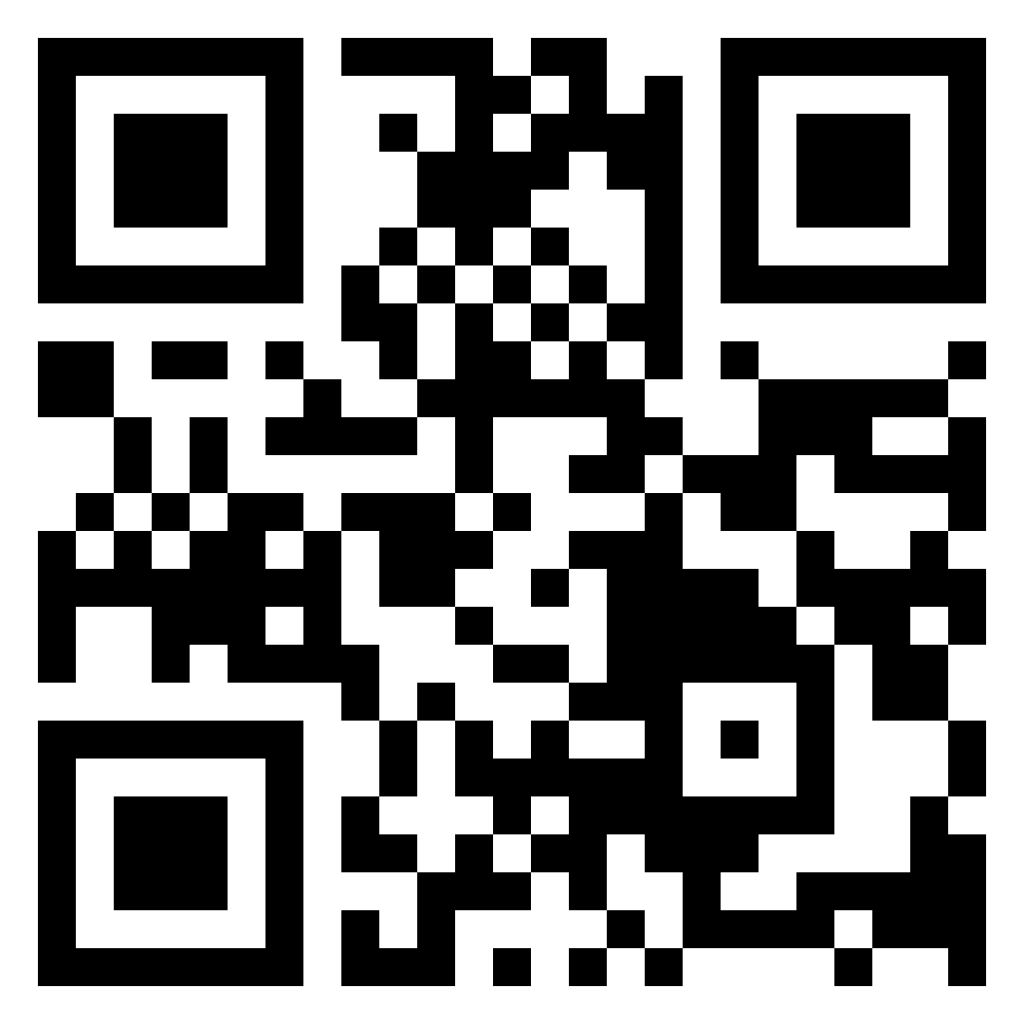
Conclusion
Finally, the Raspberry Pi QR code scanner possesses many advantages which make it a useful and efficient tool. Whether you have to scan QR codes in your business or have to get familiar with the Raspberry Pi, the Raspberry Pi QR code scanner is a great solution. Endowed with the capability to read and decode QR codes promptly and reliably, it simplifies procedures and increases productivity.
In general, the Raspberry Pi QR code scanner is a significant asset in the age of the digital revolution. Its flexibility combined with affordability makes it a good choice both for individuals and for businesses.
Frequently asked questions
Below are some of the frequently asked questions on the Raspberry Pi QR code scanner.
Q1 – Do I need an internet connection to use the Raspberry Pi QR Code Scanner?
No, you don’t require an internet connection to utilize the Raspberry Pi QR Code Scanner. On the other hand, if your motive is to scan QR codes which contain URLs then in order to go to the corresponding website you would need an active connection to the internet.
Q2 – How do I use the QR code scanning software?
After the installation of the QR code scanning software, then you can use it whereby you have to run it from the command line. It will begin to scan QR codes from the viewfinder of the camera. When it detects a QR code, it will decode its content and show that on the screen.
That is all in the frequently asked questions of the Raspberry Pi Qr code scanner.