Hello and welcome. Do you want to install Arch Linux on your Raspberry Pi but you are struggling to find a good tutorial regarding this? If yes then this post is for you because in this post we are going to install Arch Linux on Raspberry Pi 4.
What is Arch Linux?
It is a multi-purpose Linux distribution that was independently developed. You can say Arch Linux is an alternative if you want to. It is a completely open-source operating system that gives you more control over the machine. It is also a very lightweight operating system so it can also be used on lower specification machines and does not need a very high specification system. That’s why we can even install it on Raspberry Pi.
Supplies
It is recomended to use original products.
| Name | Quantity |
| Raspberry pi 4 | 1 |
| Micro SD card (8GB+) | 1 |
| Adaptor | 1 |
Steps to install Arch linux
Use this installation if you require any of the vendor’s kernel hacks, overlays, or closed-source GPU blobs and utilities.
Replace sdX in the following instructions with the device name for the SD card as it appears on your computer.
Start fdisk to partition the SD card:
fdisk /dev/sdX
At the fdisk prompt, delete old partitions and create a new one:
- Type o. This will clear out any partitions on the drive.
- Type p to list partitions. There should be no partitions left.
- Type n, then p for primary, 1 for the first partition on the drive, press ENTER to accept the default first sector, then type +200M for the last sector.
- Type t, then c to set the first partition to type W95 FAT32 (LBA).
- Type n, then p for primary, 2 for the second partition on the drive, and then press ENTER twice to accept the default first and last sector.
- Write the partition table and exit by typing w.
Create and mount the FAT filesystem:
mkfs.vfat /dev/sdX1
mkdir boot
mount /dev/sdX1 boot
Create and mount the ext4 filesystem:
mkfs.ext4 /dev/sdX2
mkdir root
mount /dev/sdX2 root
Download and extract the root filesystem (as root, not via sudo):
wget http://os.archlinuxarm.org/os/ArchLinuxARM-rpi-armv7-latest.tar.gz
bsdtar -xpf ArchLinuxARM-rpi-armv7-latest.tar.gz -C root
sync
Move boot files to the first partition:
mv root/boot/* boot
Unmount the two partitions:
umount boot root
Insert the SD card into the Raspberry Pi, connect ethernet, and apply 5V power.
Use the serial console or SSH to the IP address given to the board by your router.

- Login as the default user alarm with the password alarm.
- The default root password is root.
Initialize the pacman keyring and populate the Arch Linux ARM package signing keys:
pacman-key --init
pacman-key --populate archlinuxarm
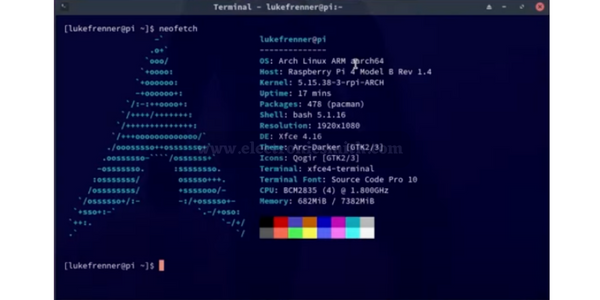

1 thought on “How to install Arch Linux on Raspberry Pi 4 ?”