Raspberry Pi SNMP Monitor is a powerful tool that allows you to monitor and manage your network devices remotely. By enabling this feature on your Raspberry Pi, you have the ability to monitor the health and performance of your devices, identify and troubleshoot issues, and receive notifications when certain conditions are met.
With the help of the SNMP or (Simple Network Management Protocol), you can easily manage your device and can gather data about it from different locations. In today’s article, we will be discussing about how to enable Raspberry Pi SNMP motor in clear and concise manner, so with that said let’s get started:
What is SNMP?
Simple Network Management Protocol (SNMP) is a common network protocol that allows you to control network systems and devices. Compared to system administrators, it is used in collecting and providing device status data which makes it easy to manage complicated processes or perform troubleshooting.
SNMP or Simple Network Management Protocol employs the server-agent architecture. Although the agent’s individual network devices publish their status about them, a server gathers this data and lays out all sorts of devices in powerful dashboards. SNMP operates by sending and receiving messages called SNMP protocol data units (PDUs) between the SNMP manager (Raspberry Pi) and the SNMP agent (network device).
This protocol uses Management Information Bases or MIB which is a hierarchical standard information structure. The OID or object Identifier is particular to a device attribute such as CPU or RAM utilization, interface status, or system temperature that identifies every MIB element.
SNMP Version
For enabling Raspberry Pi SNMP Monitor you will need the latest SNMP version. There are generally three main SNMP versions available which are SNMPv1, SNMPv2c, and SNMPv3. The SNMPv3 is the latest SNMP version, and also it provides more security than other versions by including encryption, access control, and authentication.
As the SNMPv3 is the most secure version of the SNMP we will use this in today’s article. That is all in the version of the SNMP, let us now have a look at the requirements.
Requirements
The requirements for enabling the simple network management protocol(SNMP) monitor you will need the following things:
| Requirements | Quantity |
| Raspberry Pi Zero W( or you can use any other latest Raspberry Pi board) | 1 |
| Micro SD card(High speed – at least 16 GB and at least class 10) | 1 |
| Ethernet cable | 1 |
| Power supply for the board( at least 3A) | 1 |
| SSH(Secure shell) client (PuTTY for Windows and Terminal for MacOS) | 1 |
| Monitor | 1 |
| Mouse and keyboard | 1 |
| Best-quality printed circuit board(PCB) | 1 |
That’s all in the requirements for enabling the Raspberry Pi SNMP monitor. Let’s move on to the process of designing a customized printed circuit board
Designing Your Own Customized Printed Circuit Board

For designing PCB board we will need PCB designing software like Eagle, KiCad, or EasyEDA. You have to add the necessary connectors for the Raspberry Pi and the camera module, also ensure that the PCB size and dimensions fit your requirements. Once you design the layout of your printed circuit board, export the Gerber files from the software and upload it on PCBWay.com.
Don’t forget to add specifications for your PCB like number of layers, dimensions, materials, copper thickness, etc. Once you upload the Gerber files and select the required specifications it’s time to Place the order and make the payment.
Steps to enable the monitor
To enable the SNMP monitor on Raspberry Pi, first of all, we have to prepare the operating system. For performing this function we need Raspberry Pi OS lite which is a headless and fast OS. Now you have to make sure that the OS is up to date by entering the following code in the terminal.
sudo apt update -y && sudo apt upgrade -y
Installing SNMP
To enable the SNMP monitoring you only have to install a few packages and for this, you only have to use the code given below:
sudo apt install snmp snmpd libsnmp-dev -y
Also, we need to make some changes to make the SNMP working, for this, we have to restart the SNMPD service to make the new configuration running or we can stop the daemon before we make changes and then we start it again.
Now to stop the SNMPD service we will use the following command:
sudo systemctl stop snmpd.service
Let’s create our first user which will enable SNMP monitoring from both local and remote locations. For this we will need to define three values for credentials:
The User Name or Security Name, for this tutorial we will be using “snmpuser”
The Authentication Protocol Pass Phrase, for this tutorial we will be using “snmpauthpwd”
The Privacy Protocol Pass Phrase, for this tutorial we will be using “snmpprivpwd”
Note:- Passphrase must be at least 8 characters long.
Use the following command to create a new user:
sudo net-snmp-config --create-snmpv3-user -ro -A snmpauthpwd -X snmpprivpwd -a SHA -x AES snmpuser
You can set variables like user name, authentication protocol passphrase, and privacy protocol passphrase according to your choice.
Now, if we want to access the Raspberry PI MIBs remotely then we must configure it to the bing at the network interface. We can do it by finding the “agentaddress” in the “snmpd.conf” and then appending the Raspberry PI’s IP address which is 192.168.1.18 in our case.
Use the following command to perform this step:
agentaddress 127.0.0.1,[::1],192.168.1.18
Now all you have to do is close the file and save. After saving the file it’s time to restart the SNMPD service by invoking the following command:
sudo systemctl start snmpd.service

OID for SNMP monitoring
There are a number of OIDs available for SNMP monitors, below we have mentioned some OIDs for monitoring RAM, CPU, and Disk status using SNMP monitoring.
The main CPU OIDs are:
- .1.3.6.1.4.1.2021.10.1.3.1 -> 1 minute CPU Load
- .1.3.6.1.4.1.2021.10.1.3.2 -> 5-minute CPU Load
- .1.3.6.1.4.1.2021.10.1.3.3 -> 15-minute CPU Load
- .1.3.6.1.4.1.2021.11.11.0 -> Idle CPU time (%)
The main RAM OIDs are:
- .1.3.6.1.4.1.2021.4.3.0 – SWAP memory size
- .1.3.6.1.4.1.2021.4.5.0 -> Total RAM
- .1.3.6.1.4.1.2021.4.6.0 -> Used RAM
- .1.3.6.1.4.1.2021.4.11.0 -> Free RAM
That is all in RAM and CPU monitoring, now for disk monitoring, we have to do some sort of changes in snmpd.conf file. For this change use the following command:
sudo nano /etc/snmp/snmpd.conf
now append the “includeAllDisks” option with a specified percentage. This percentage will theoretically identify the minimal usage threshold for the partitions to be listed. The command is as follows:
includeAllDisks 10%
Now close and save the file and then restart the snmpd service.
After successfully implementing all of the above-mentioned steps you can now monitor the CPU, RAM, and disk status from local as well as remote locations. That is all in enabling the SNMP monitor in Raspberry Pi, if you still have any doubts left then there is no need to worry as we have added some of the frequently asked below for your assistance.
Conclusion
In this article, we have discussed the enabling of SNMP on a Raspberry Pi which plays a vital role in effective network management and monitoring. Installing the SNMP package, configuring the community string, and setting up the access control enable users to remotely collect significant system data. SNMP tools testing guarantees operability. The best way to improve security is to change default community strings and consider SNMPv3 for authentication and encryption. The Raspberry Pi becomes a manageable and monitorable gadget when it is set to auto-start on boot, hence allowing for proactive system maintenance. The utilization of graphical user interfaces such as Cacti and Nagios also promotes further visualization of SNMP data suitable for comprehensive performance analysis.
Frequently asked questions
Some of the frequently asked questions about enabling SNMP monitor in Raspberry Pi is mentioned below:
Q1 – How can I test if SNMP is working on my Raspberry Pi?
To check if SNMP is working on your Raspberry pi you can use SNMP tools like snmpwalk or snmpget. You can use these tools along with the following command;
snmpwalk -v2c -c <community_string> <Raspberry_Pi_IP>
Q2 – How do I make SNMP start automatically on boot?
To make the SNMP monitor start automatically on boot you can use the following command:
sudo systemctl enable snmpd
Q3 – Are there any graphical interfaces for SNMP monitoring on Raspberry Pi?
Yes, there are various graphical interfaces and monitoring tools like Cacti, Nagios, or PRTG that can be used to visualize SNMP data collected from your Raspberry Pi.
That is all in the frequently asked questions on enabling SNMP monitor in Raspberry Pi.
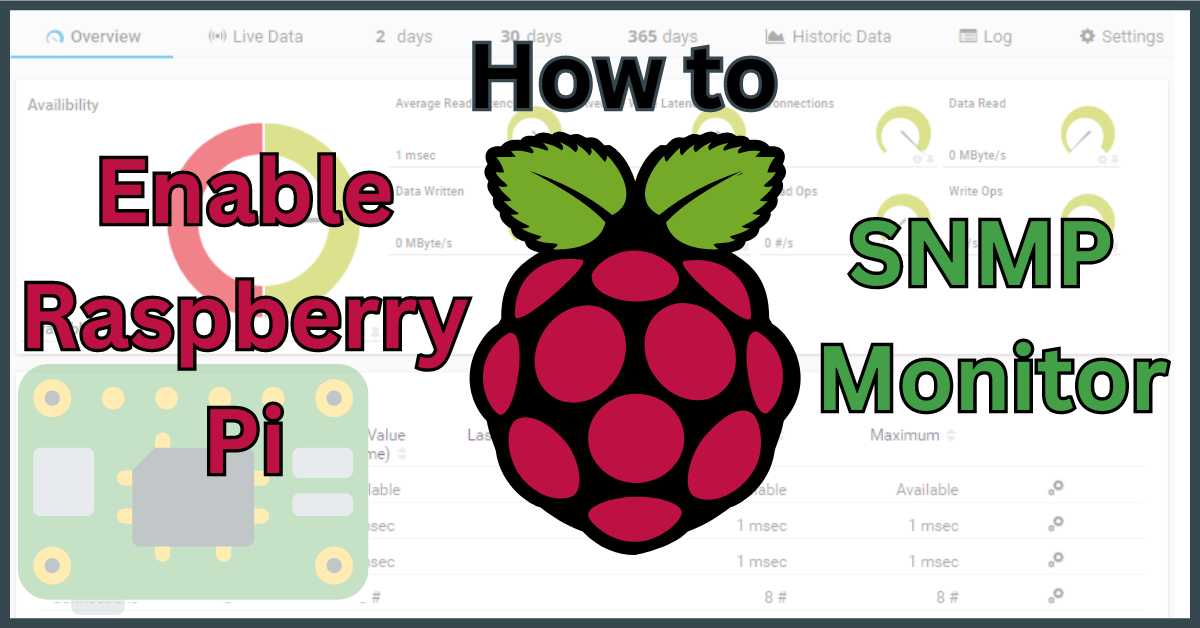
1 thought on “How To Enable Raspberry Pi SNMP Monitor”