Are you a fan of retro gaming? If yes, then this post is for you because in this post we are going to learn how we can install and set up Lakka on Raspberry Pi.
What is Lakka: –
It is a very lightweight Linux distribution with which you can easily transform your computer into a retro gaming console. I am calling it lightweight because it requires very less memory and hardware power to run. It is fully loaded with Retro gaming content. You can easily enjoy retro gaming once you have installed and set up Lakka on your Raspberry Pi system.
Requirements
To install Lakka there are some system and Hardware requirements that you will need to fulfill before further proceeding with the installation process. Those hardware and system requirements are discussed below. Make sure to read them carefully and buy the exact hardware if you have not done it yet.
| Part Name | Quantity |
| Raspberry Pi | 1 |
| Micro SD Card (32GB) | 1 |
| Wi-Fi | – |
| LED Screen | 1 |
Download Lakka: –
First of all, go to this link. It is the official download page of Lakka. There you will see that it will ask you to choose your operating system. Then you have to click on Linux.
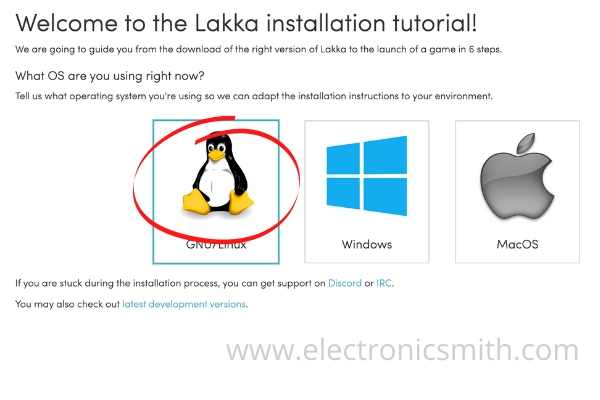
After clicking on Linux you will be asked to select the board on which you are going to install Lakka. If you are using Raspberry Pi 4 then simply click on it and if you are using any other version of Raspberry Pi you can simply click on the respective version.

Then you will be redirected to another page which will show you several download buttons. Each download button will download a file of Lakka. In my case, I am using Raspberry Pi 4 so I will download the image that is named Download Lakka for Raspberry Pi 4 (arm). Click on that button and the download will start automatically.

Flashing Image: –
We have successfully downloaded a suitable image file for our Raspberry Pi now it’s time to flash that OS file into a Micro SD card. The below steps will show you how to do this.
First of all, go and download Etcher software from their official website. Software that we will use to write our Micro SD card and make it a bootable storage media.
After downloading Etcher, open it and you will see the following screen.

Click on the flash from file button and select the file that we downloaded earlier. By doing this we are telling the software which files to flash.
Then you have to select the target which simply means your micro SD card. Once you click on the select target button it will pop up all the media devices that are currently connected to your computer. You have to select the micro SD card in which you want to boot the whole operating system.

After that click on the flash button. It will start installing the Lakka operating system into the micro SD card. Make sure not to plug out the micro SD card when it is being flashed. This process might take some time depending upon your computer specification.
That’s it. Our bootable media is ready and it’s time to boot it in Raspberry Pi.
How to boot Lakka In Raspberry Pi: –
Booting Lakka into Raspberry Pi is a very simple process. You just need to plug your Micro SD card into your Raspberry Pi. After that, you have to connect your Raspberry pi to an external LED Screen because it does not come with an inbuilt LED Screen. Then power on the system and when you power on the system Lakka will automatically start.

First Boot of Lakka: –
For the first time booting Lakka OS might take some time because it needs to initialize all the files. It boots up and you will need to set it up. You will be asked to connect to a Wi-Fi network to do the complete installation of the operating system. As I said earlier this process might take some time the first time. But once it gets successfully set up it will automatically boot very fast.

FAQs: –
Q: - Can you use a flash drive larger than 32GB to store ROMs? A: - Yes, you can store ROMs in more than 32 GB flash drives also. The size of the flash drive will not matter unless it is less than the minimum required, which is 8GB.
Q: - Performance-wise, how does Lakka compare to Retropie? A: - If we compare Lakka and Retropie then we will find that Retropie is better known for its simulation. While Lakka is better known for its hardware support. So it means that Lakka will have a great performance as compared to Retropie.
Q: - Can we connect a Bluetooth Controller such as 8bitdo with Lakka? A: - Yes, Lakka comes with Bluetooth support. Once you successfully install Lakka you can easily connect most of the Bluetooth controllers to it.
