Bluetooth is a powerful device for short-range communication. You must be familiar with Bluetooth, the one that we have in our smartphones. Do you know that you can connect your smartphone with Arduino using the popular HC-05 Bluetooth module? In the following article, we will learn to connect your android phone with Arduino and control it.
Material Required
Hardware
| Hardware | Quantity |
| Arduino UNO | 1 |
| USB Cable | 1 |
| HC-O5 Bluetooth | 1 |
| BreadBoard | 1 |
| Jumper wires | APR |
| LED | 1 |
| 220-OHM Resistor | 1 |
Software
| Software | Link |
| Arduino IDE | How to install and Arduino software download software |
| Android Application | Arduino Bluetooth control |
| Code | Download |
How Arduino uses Bluetooth
HC-05 Bluetooth is based on SPP (Serial Port Protocol) module, designed to send serial wireless data between two different bluetooth devices.
Pinout
| Key | Used to start for AT Command (You can change the name and password with AT Command) |
| Vcc | 3.3v-5v supply |
| GND | Ground |
| TXD | Transmitter (Transmit data ) |
| RXD | Receiver (Revive data) |
| State | Enable or disable the module to save power |

Features
- -80dBM Sensitivity
- Up to +4dBM RF transmit power
- Operate on 1.8-3.6V
- PIO control
- UART interface with programmable baud rate
- Integrated Antenna
- Edge Connector
Connection
The Connection with HC-05 Arduino is very simple. HC-05 works on both 3.3V & 5V, it is recommended to use 5v. This module is having an inbuilt 3.3V voltage regulator.

| Arduino Pin | HC-05 Module Pin |
| Pin 0 (RX) | TX |
| Pin 1 (TX) | RX |
| VCC | 5V |
| GND | GND |
Note:- RX and TX always connect in cross connection
Mobile Application Setup
Download the application Arduino Bluetooth Control from the Google Play Store.
The next step is to pair your mobile phone with the HC-05 Module. To do so, open your mobile, go to Settings>Bluetooth. Then, turn on the Bluetooth, and search for the device in the list. Find your device (generally end with HC-05), it will ask for a password. The default password for HC-05 must be 0000 or 1234.
After pairing, open the app and connect with the Module.
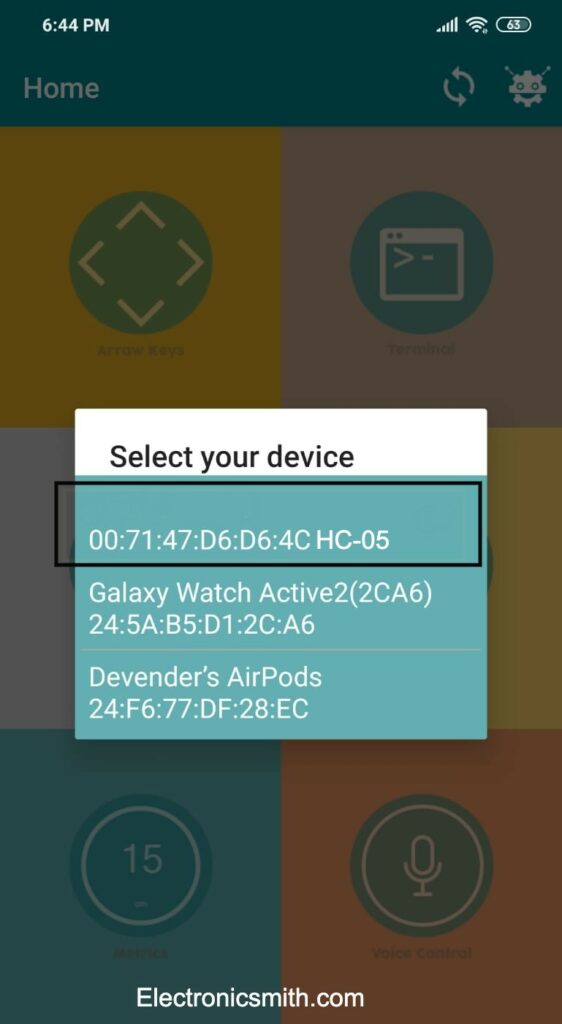
Open buttons and press 1 and 2. Also, you can send custom data or re-program the buttons.

