One of the most popular media center and server applications available is Plex, even the clients put Plex app on Raspberry Pi for years. With the help of the Plex server, you’ll be able to store all your movies, pictures, music, etc.. This time, we have come up with how easily you can set up Raspberry Pi Plex Server.
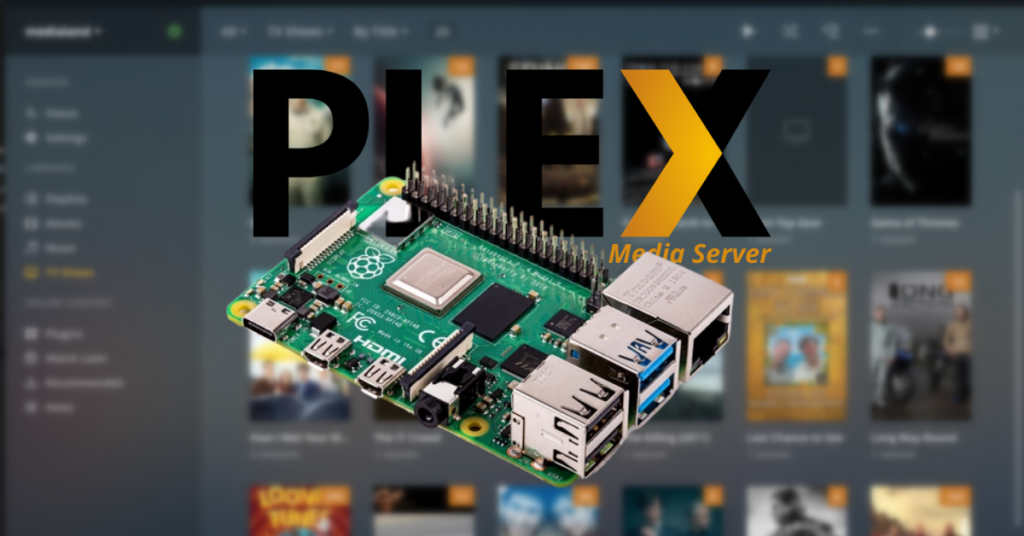
Pre-requisites
To set up Plex media Server, you require to have certain things in your hand available. Following is the list of all material-
- Raspberry Pi 2 or 3
- Micro SD card
- Power Supply
- Wi-Fi Dongle or Ethernet Cod
- Raspberry Pi case
- Keyboard (optional)0
- Mouse
- Hard Drive or USB Drive
Steps to Follow
Let us begin the process of setting up the Pi Plex Server. A raspberry pi with raspbian installed
Prepare your Pi for Plex
STEP 1
Install the Raspberry Pi Server, probably you already know it, if not then tune in to one of our previous article about it how to install Raspberry Pi and learn from there.
Then, to install the Plex Media Server software first, check if the operating system of your device is updated. To do so, run the two commands mentioned below-
sudo apt-get update sudo apt-get upgrade
STEP 2
Going forward, install the ‘apt-transport-https’ package, so that the package manager will retrieve the packages over the “https” protocol to be used in the Plex repository.
Now, to install the Plex media server package, run the command below-
sudo apt-get install apt-transport-https
STEP 3
In order to add Plex respiratory to the ‘apt’ package managers key list, run the following command to download and add the key just to check that the downloading is done from the respiratory and signed by the key. The command is-
curl https://downloads.plex.tv/plex-keys/PlexSign.key | sudo apt-key add -
STEP 4
Add the official plex respiratory to the source list by running the following command-
echo deb https://downloads.plex.tv/repo/deb public main | sudo tee /etc/apt/sources.list.d/plexmediaserver.list
STEP 5
Again, run the command to update as a new is added to the list to eliminate errors. Ensure not to have any errors like /usr/lib/apt/methods/https could not be found while installing the package, recheck the https transfer packages. The command is-
sudo apt-get update
Installing Plex to the Raspberry Pi
To install Plex Media Server Package to the Raspberry Pi, run the command mention below-
sudo apt install plexmediaserver
Then, a few things will be set-up when you install the Plex-
- A user and group of Plex will be created, where the Plex will run under.
- Two directories will be formed, first is transcoding to store files temporarily, look for it here ‘/var/lib/plexmediaserver/tmp_transcoding’
- The second one will be store all the metadata that the Plex will extract from the media, find it here ‘/var/lib/plexmediaserver/Library/Application Support’.
Also, ensure that you have set the correct permissions to run Plex in Raspberry Pi as a different user to the Raspberry Pi’s default ‘Pi’ user.
Setting up Static IP Address for your Server
The reason why are we setting a static IP is first it will be easy to remember and the other is, it will make sure that we can find Plex server with same address.
1. To know your current IP address, type and enter the command from below
hostname -I2. Now, open the cmdline.txt file.
sudo nano /boot/cmdline.txt3. At the bottom of the above file, add the following line: (Replacing “YOUR IP” with the IP you got from using hostname -I)
ip=YOUR IP
4. Once done, exit by pressing CTRL+X and then Y to save.
5. After all of the settings and software placements on the definite locations, its time to restart your Pi by running the below mentioned command.
sudo reboot
The set up of Plex Media Server Software on Raspberry Pi is all ready to be used by all the clients you wish to connect with.
Adding Files to the Server
To begin with, tap on add library from the left-hand column on the screen.
2. Next is to select the type of your media to be stored and keep on adding different folders as per your requirements.
3. Now, click on each media folder one by one to add files in as you like it.
4. Once, you’re done with storing your data, it will sync accordingly for your ease to search for the next time.
So, its time to connect to the client’s devices. Open it with the same network from the client’s device so that Plex will detect the server. After that, the Plex Server is ready to be used on Raspberry Pi.
For any questions and feedback, comment below. #happytoshare
